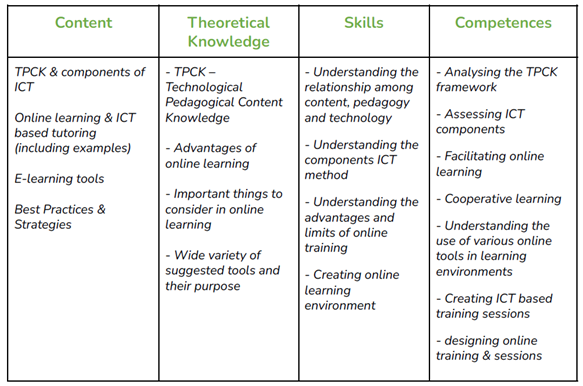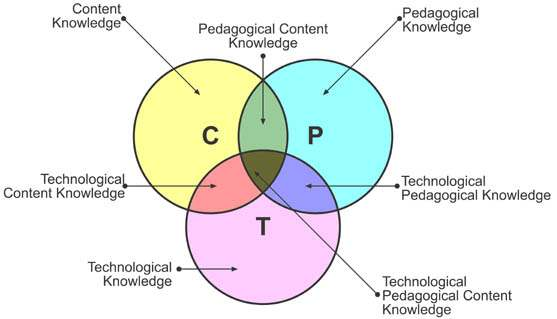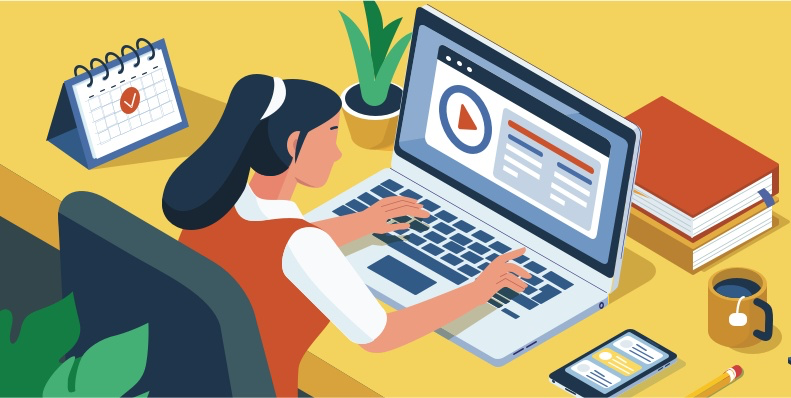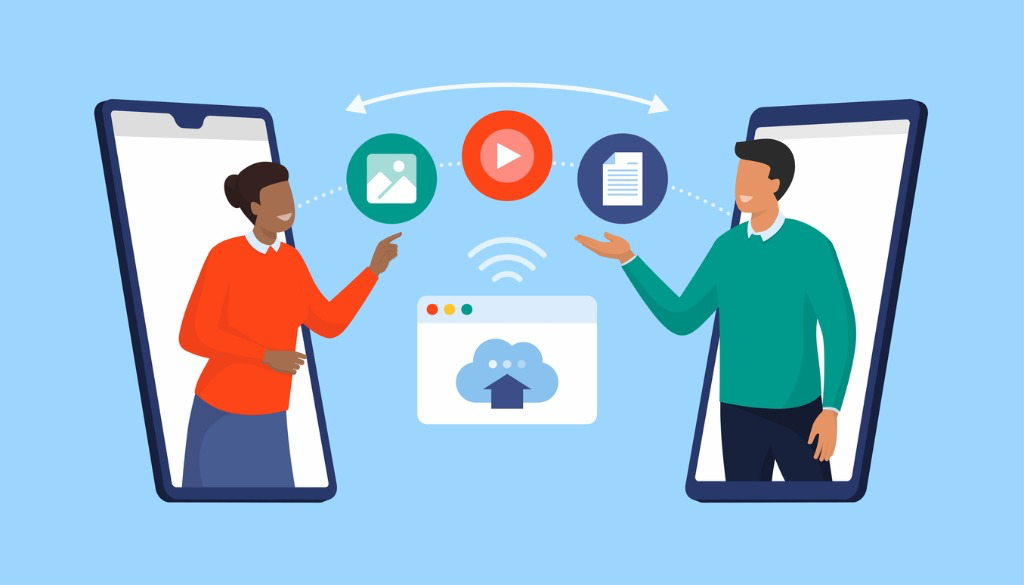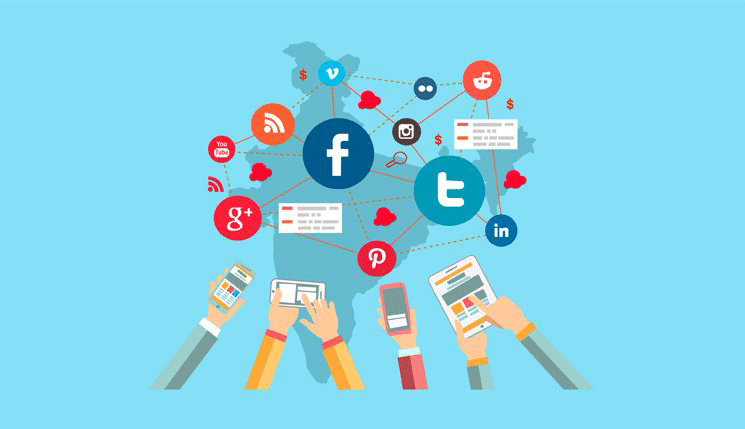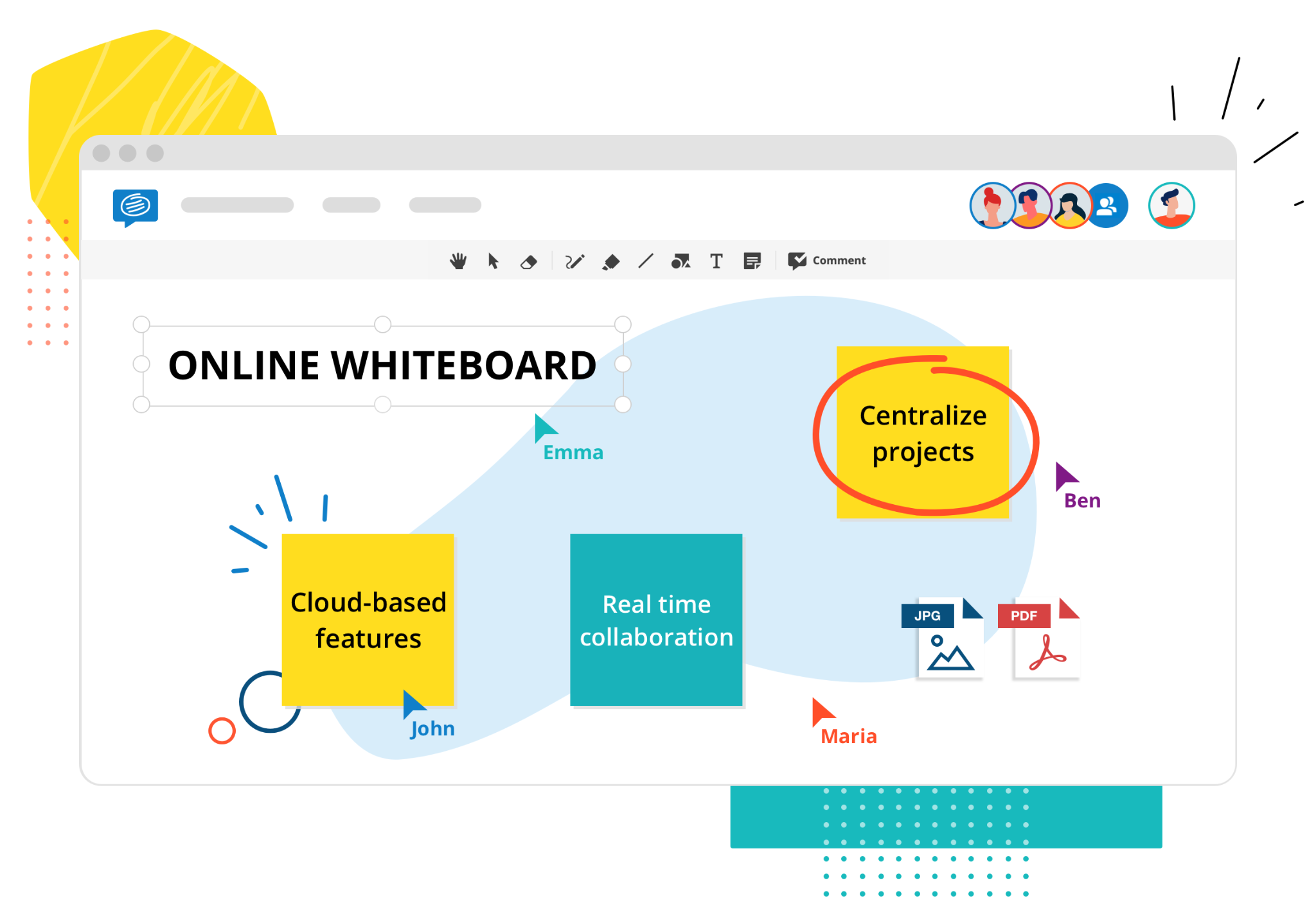A great number of digital education tools have been created in the previous years, with the purpose of giving autonomy to the student, encouraging collaboration, and facilitating communication among peers and trainers.
To effectively learn online, students must be active learners, though adult learners, particularly ow-skilled adults, are often not prepared for this kind of learning. As a result, adult learners will achieve the most when using digital learning tools if they have additional support and help moving progressively toward stronger understanding (Digital Promise, 2016).
Trainers should support learners to process information and acquire new knowledge and competencies by helping them to organize new information, link it to their existing knowledge and guide them how to use digital tools effectively to achieve learning objectives. Thus, digital learning resources and computer software are used to facilitate these processes.
Through the use of digital learning tools, one can combine multimedia elements including text, image, video and audio to present information and tasks assignment as well as embed platforms for collaborating and sharing resources, so as to make the learning environment engaging and enrich the learning experience.
Below, some digital tools that can be used by adult educators for online/blended courses are presented, split in 9 different categories with regards to their use in learning environments.
File sharing tools
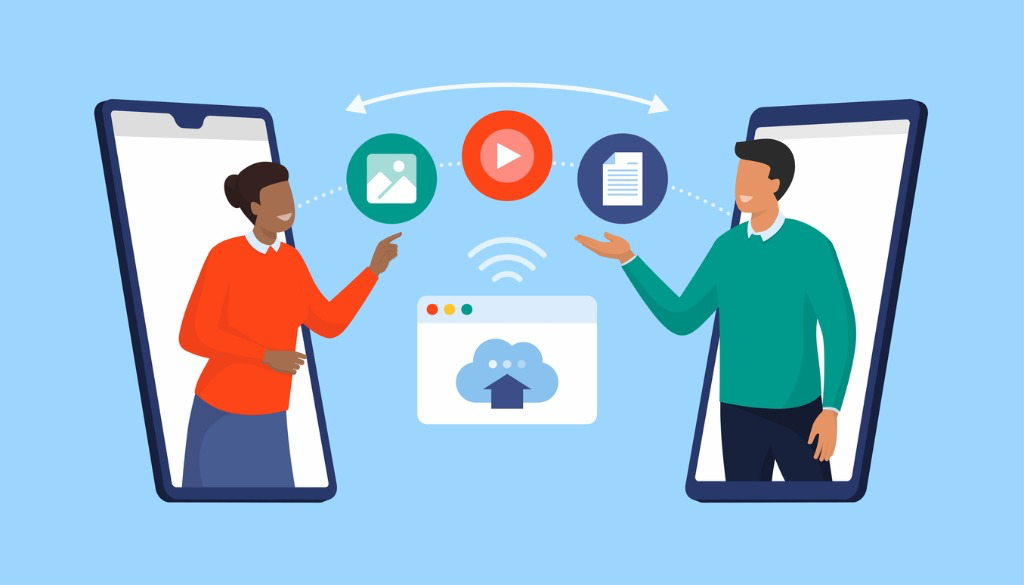
Cloud collaboration has emerged as an effective way of sharing and jointly working on digital files.
Using file-sharing tools, not only can multiple individuals work on the same document, but a student’s trainer or peer can make suggestions or comments. Using these tools can help educators avoid having an email inbox that is overflowing with file
attachments. The following tools provide free storage, simple file sharing and automatic save of documents.
a) Google Drive: is a file-sharing service that allows users to store and access files from almost any device. Within Google Drive are Docs, Sheets and Slides, similar to Microsoft office packages, that allow you to create documents, presentations and spreadsheets online. Last but not least, trainers can also use the Forms service for students to complete class forms and organize their responses into a spreadsheet.
b) Dropbox: is a popular file-sharing tool because of its simple setup and flexible sharing options. You can share any of these files by creating a download link and share it with students, or by giving access to students to files/folders that they have to work on.
c) Box: it offers a similar set of features with Dropbox, with higher storage in the free version. Any file that you store in your Box.com account can then be shared by generating custom download links.
Quizzes, Polls and Assessment Tools

Assessments are a vital part of evaluating learners’ achievement and engagement.
E-assessment has two key advantages: it substantially reduces teacher work time on assessments and allows for rapid teacher feedback on student learning outcomes (Whitelock, 2009).
E-assessment tools are very useful if you want to use them for assigning homework to learners or want to create online polls and quizzes to be used in the classroom to enhance the engagement of learners.
Here come some popular assessment tools that you can use:
a) Mentimeter: it enables students to provide real-time, online responses and feedback during class. Educators can use Mentimeter in various stages of a course and select from a variety of response options such as questions, polls, word clouds and reactions. Since there are numerous ways to engage, it's easier to get the whole class involved.
b) Quizizz: it uses a student-led and engaging formative assessment method. Students can lead their own study groups, host live games, and challenge their peers, so that they can assess their own learning by getting instant feedback. For educators, this instant feedback feature is great for assessing where students stand in their learning and analyzing data collected.
c) Kahoot! is an educational platform that is based on games and questions. Through this tool, teachers can create questionnaires, discussions, or surveys that complement academic lessons. The material is projected in the classroom and questions are answered by students while playing and learning at the same time. Kahoot! promotes game-based learning, which increases student engagement and creates a dynamic, social, and fun educational environment.
d) Socrative: Designed by a group of entrepreneurs and engineers passionate about education, Socrative is a system that allows educators to create exercises, assessments and educational games which learners can solve using mobile devices.
Tools for lessons planning, preparation and meeting

Apps and websites for online meetings, texting, messaging, and communication make it easier for educators to organize online sessions, send out assignments and reminders to students.
Some handy tools in this category include:
a) Zoom: it allows multiple users to engage in live meetings using their webcam and microphone devices, present using screen share, and provides a chat for side conversations or questions. One can customize backgrounds and create polls via the zoom account, so as to create an engaging and interactive learning atmosphere. It also includes the option to run breakout rooms for group assignment.
b) Whereby: one can open a video conferencing room, send the link to guests and they can join without having to install any application or create an account. It is a lightweight video chat tool with fewer features than Zoom but offers unprecedented ease of use. Users can share their screens
c) WhatsApp: with this widely used app built primarily for mobile use, educators can teach online by creating a virtual classroom or a group. The app supports free calls,video calls and texting, and can be a solution to attend courses online for learners that do not own a computer. It can also be used for sending out announcements, notifications, reminders, information specific for the course to the group of learners. Finally, it facilitates instant two-way interaction among the teacher, learner, and peers.
d) Slack: it is built primarily for synchronous communication, meaning that a group of learners should be online concurrently to fully make use of its instant messaging tool. It is a streamlined messaging and video conferencing platform that has been primarily used in working environments, but now as distance learning has been widely spread, educators have begun to explore Slack’s value as a communication tool for remote students.
Social media and blogs
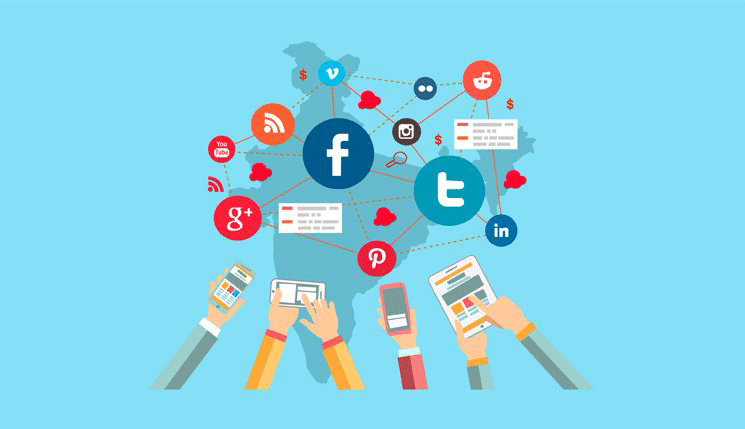
Social network tools afford students and instructors multiple opportunities to improve learning methods and enhance collaboration and engagement.
Learning through social media allows students and educators to post thoughts, ideas, comments and complete assignments in different formats (texts, visuals, audio/video-based) and in a more interactive learning environment.
Some of the social media platforms mostly used are displayed below:
a) Facebook: Facebook can be a very useful social media platform to incorporate into training programs. An instructor can create a dedicated Facebook page to post lessons updates, upload videos, share homework assignments and encourage discussion. Similarly, a closed Facebook group can be used for the same purpose and instructors can stream Facebook Live lectures. The choice between a FB page and group depends on if you want to give free access to the public (in this case a page should be created) or not (then the creation of a closed FB group is more suitable).
b) Pinterest: Instructors can create Pinterest boards for each of their classes and save pins that are relevant to lessons. In this way, they can prepare and organize resources, lesson plans and worksheets for the class in one place. Students can also use Pinterest to curate a digital ‘corner’ for research projects, papers or group assignments.
c) Instagram: this social media platform allows students to practice digital storytelling in ways that other social media platforms may fall short. One can assign visual tasks to learners and shape a creative photo/video-based library for a course.
d) Blogger: Writing blog posts gives students another outlet for digital content that they can then easily link back to class social media channels. Blogger is one of the tools that educators can use to shape an online area for assignments, networking and discussions. Students can create their own user accounts to make discussion posts or add comments on class prompts. The training programme syllabus and any assignments, updates and resources can be shared on a blog as a central location as well.
Screencasting, Audio and Capture Tools
A screencast is a video recording of your computer screen and usually includes audio narration. A way to boost asynchronous online learning is by creating and sharing screencasts and instruction videos with students. In combination with audio and video, the educator can mimic the one-on-one experience in the classroom and deliver clear instructions. Learners can pause and rewind videos, to review content at their own pace, something that is not typically offered in synchronous learning environments. One can also use drawing tools to annotate slides or documents, so as to give emphasis on important elements of the training resources. Screencast tools can be used either as a desktop application or a Chrome extension. Some powerful useful tools for screencasting are the following:
a) Nimbus: a tool that is both a screenshot taker and screencast recorder (software on Chromebook). It allows educators to record videos from their screen and create screencasts. One can also use it to record video from a webcam, customize the resolution of the video screen, annotate the video with arrows, shapes, and text, as well as crop and trim videos. The produced videos can be uploaded to Google Drive and Dropbox.
b) OBS studio: this is a free software program for Linux, Windows, and MAC. With OBS Studio, one can live stream over Twitch or YouTube while screen casting. Trainers can also add existing videos or images into the recordings and you can combine multiple sources, such as images, window captures, capture cards, and more to create scenes.
c) Loom: Loom is a screen recording tool that allows educators to create to great instructional videos and tutorials using computer’s microphone and camera (it can be used either as a desktop application or a Chrome extension). Loom videos can be shared through a unique URL or an embed code and can also be downloaded as MP4 files. It also allows students to comment on and discuss the screen recordings.
d) Screencastify: Screencastify is a screen recorder and screencast maker (software on Chromebook). Using Screencastify, one can easily capture, edit and share videos. Some of the features it provides include browser tab or webcam capture, narrate with microphone’s audio, customize video resolution, embed webcam into the screencast, annotate screen with a pen tool, focus a spotlight on your mouse.
Bookmark and content curation Tools

Online content curation is the process of selecting, reviewing, and organising resources available on the web for a particular audience.
It can be seen as putting together a readings list or portfolio, but with the benefit of attaching a review of, and/or comment on the resources one is recommending.
Effective bookmark content curation tools hold great importance to develop a successful learning course, as educators can select specific digital resources and associate them with achieving learning objectives of a training program.
It is significant for educators to keep an organized process of storing, curating and sharing of information (Cujba, 2018).
a) SymbalooEDU: this tool allows you to shape a personal startpage where you can navigate the web and cοllect your all favourite sites into one visual interface. With an account, you can save your bookmarks in the cloud. By default, your Symbaloo ‘webmix’ is private and secured in the cloud, but you have the option of sharing your resources with others so it's suitable for collaborative working.
b) LiveBinders: it is a platform to curate and present the resources in a simple way, organizing them in binders. You can view links just like book pages rather than URLs on any page. In the same binder, you can easily combine Word docs and uploaded PDFs with links. In addition, one can update information automatically, without the need for resending links.
c) Diigo: it is a bookmarking tool where you can bookmark and organize the links you come across online. With Diigo you can save links to your favorite websites, add notes and tags to help describe them, highlight specific content and create groups for knowledge sharing.
Learning Management Systems

A Learning Management System (LMS) is a software or online service that enables users to create online courses, simulations, or other educational experiences and offer e-learning training experiences.
These tools typically support conventional, presentation-like courses, and may enable screen recording, multimedia, interactivity and nonlinear or adaptive approaches.
Using an LMS, Instructional designers and trainers can create and share course content using Assignments, Discussions, Modules, Quizzes, and Pages.
Some popular LMS tools are:
a) Moodle: it is an online Learning Management System, providing educators around the world with an open-source solution for eLearning that is scalable, customisable and secure with the large selection of activities available. Last but not least, It is entirely free of charge and supports mobile learning.
b) TalentLMS: this tool is built to support blended learning curriculums that mix self-paced eLearning and instructor-led online learning. On the self-paced learning experience side, teachers can import existing courses, or create whole new courses from scratch using an included authoring tool, then set customized learner paths to dictate how and when learners can consume them. Features such as discussion forums and personal messaging enhance class interactions.
c) Canvas LMS: it is a web-based learning management system used by learning institutions, educators, and students to access and manage online courses and communicate about skill development and learning achievement. Canvas includes a variety of customizable course creation and management tools, course and user analytics and statistics, as well as internal communication tools.
d) Thinkific: with this tool educators can create and brand their own lessons. Thinkific courses support a variety of different content types (text, video, quizzes, downloads, discussions), and teachers can customize their courses to fit their curriculum needs by setting prerequisite lessons, hiding courses from certain students, or creating a drip
Videos Hosting and Editing Tools
Video hosting services are websites or software which allow educators to create/record, edit and distribute their educational videos. Using videos in the classroom reaches learners with a variety of learning styles: visual, aural, physical or verbal. Some useful tools are displayed below:
a) Powtoon: it is a Web-based animation software that allows users to create animated presentations by utilising pre-created objects, imported images, provided music and user-created voice-overs.
b) Hippo Video: it is an all-in-one online video tool for education. It covers the entire life cycle of video, from creating, editing, hosting, sharing to tracking.
c) DaVinci Resolve: it is a powerful free video editing tool used by educators and industry professionals. This tool can provide professional-level editing though it does not offer a recording option, so you need to record your videos elsewhere and then complete the editing in DaVinci.
d) Video Form: it is a robust online video creation platform that lets you create interactive educational videos for your learners. The tool has several functionalities including screen recording, face recording and editing. Other interesting features include that students can respond to teachers via video, audio or text and teachers can also add forms to their videos.
e) Cavalry: it is a motion graphics tool for Windows and Mac that combines the power and flexibility of 3d with the ease of use of 2d and enables you to create goal-oriented workflows. If you are not familiar with animation tools, the learning curve might seem steep though detailed tutorials are offered to assist you in getting the most out of it.
Online whiteboard tools
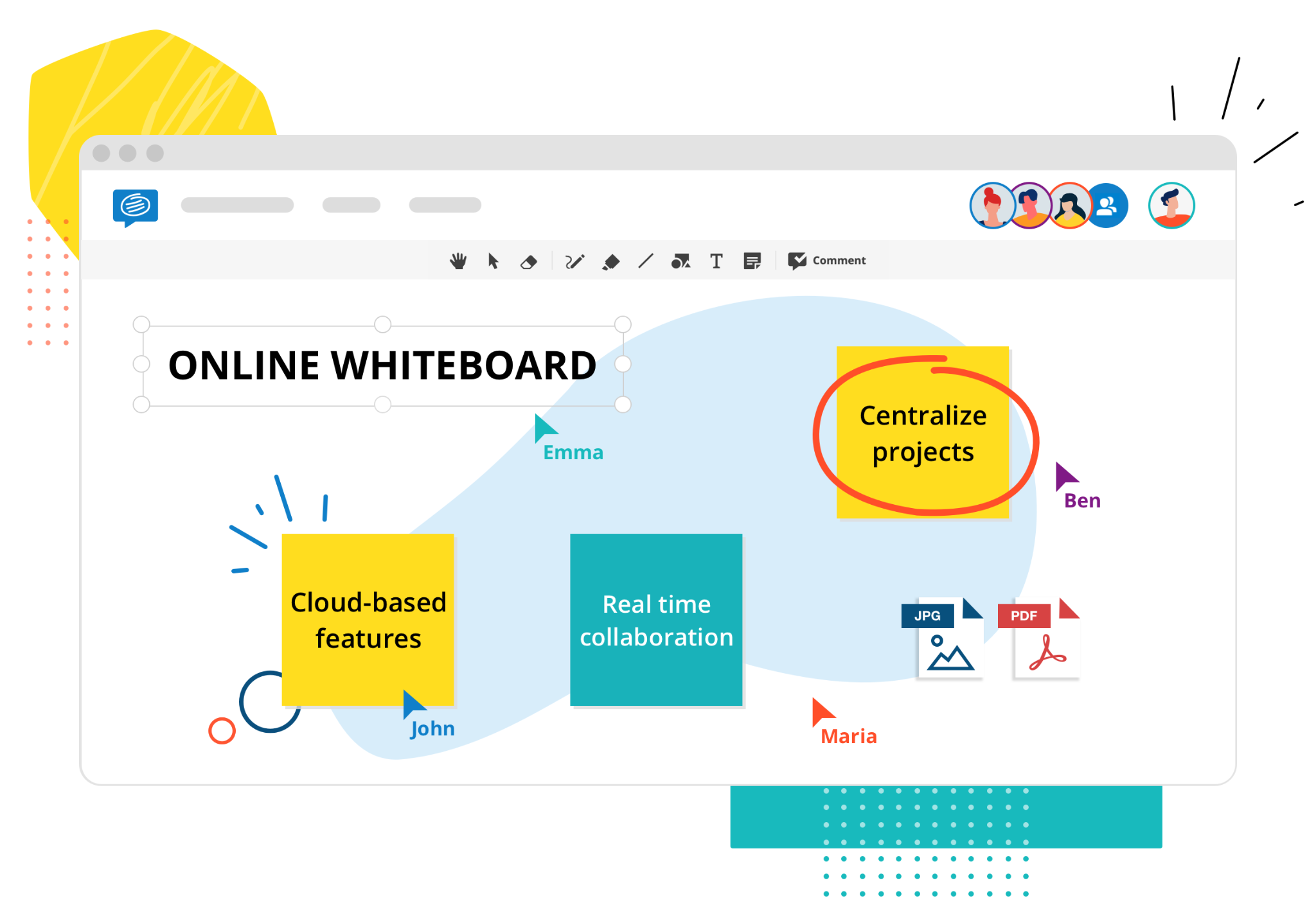
Online whiteboards offer a flexible digital space where you can collaborate and share ideas with your learners.
You can create an online canvas and use that as a simple whiteboard for jotting down ideas, or as a board for building a project with a remote group of learners.
Some useful tools in this category include:
a) Miro: besides the regular online whiteboard features of uploading images, creating notes and drawing in different colors and sizes, the app offers a great template library to conveniently find the right structure you need for your whiteboard.
b) Mural: it is a versatile online whiteboard tool, particularly strong for teamwork, that allows you to create different rooms for your board with differentiated access rights. It offers a wide range of workshop and meeting templates, including planning, design, issue analysis and idea generation board templates.
c) Stormboard: this tool focuses on idea generation, organization, and prioritization: You can add different types of notes, combine them together, comment in threads, and vote on ideas using colored dots. It has a strong reporting functionality that allows you to instantly turn your online sticky notes into structured reports. With its MS Office integration, the reports can be collaboratively edited and then shared immediately with learners.